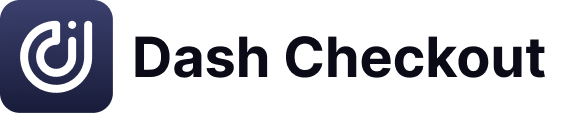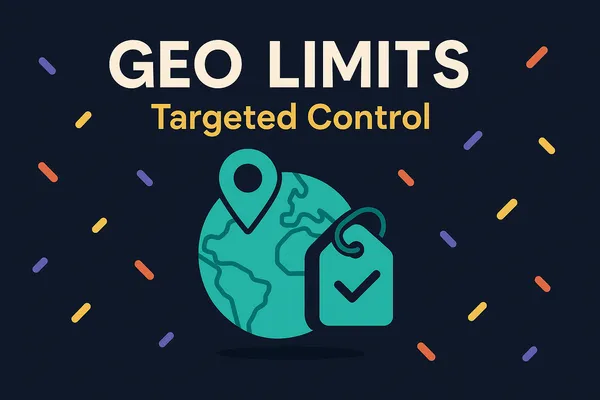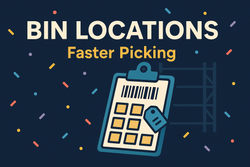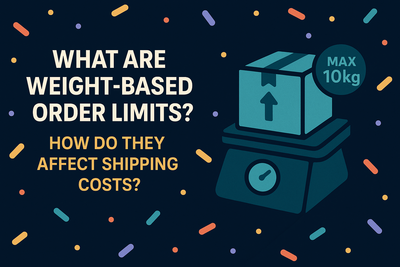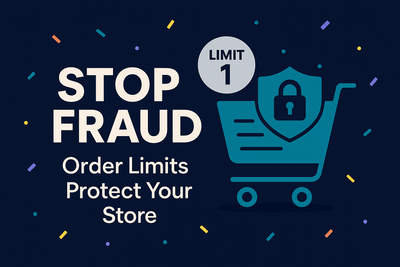We've explored the basics of limiting what goes into the cart and how often people can buy. Now, let's delve into who can buy and where they're buying from. This is where advanced segmentation using geolocation and customer tags comes into play, allowing for truly tailored order limits.
Why Segment Your Limits?
There are numerous reasons to segment your limits:
- VIP Perks: Reward your best customers (tagged as "VIP" or "Loyalty Tier 1") with higher quantity limits or exclusive access to certain products.
- Wholesale vs. Retail: Apply different minimum order values or quantity requirements for customers tagged as "Wholesale."
- Regional Launches or Restrictions: Limit a new product launch to specific countries or states initially, or restrict items with shipping limitations (like perishables or regulated goods) to certain areas.
- Targeted Promotions: Run a promotion offering a special deal, but only for customers in a specific region or those with a particular tag.
Setting Up Geolocation Limits
In DC Cart + Order Limits, you can add conditions to your Rule Groups:
- In your Rule Group, locate the "Markets eligibility" section.
- Edit the eligibility based on "All markets" or "Specific market regions"
- Edit the regions you want the rules within this group to apply to
For example, you could create a Rule Group named "USA Only - Max 5 Items" and set the markets eligibility to "Specific Market Regions" and type "United States." Then, add a "Max Quantity" limit of 5 inside that group. Only shoppers from the US will encounter this specific limit.
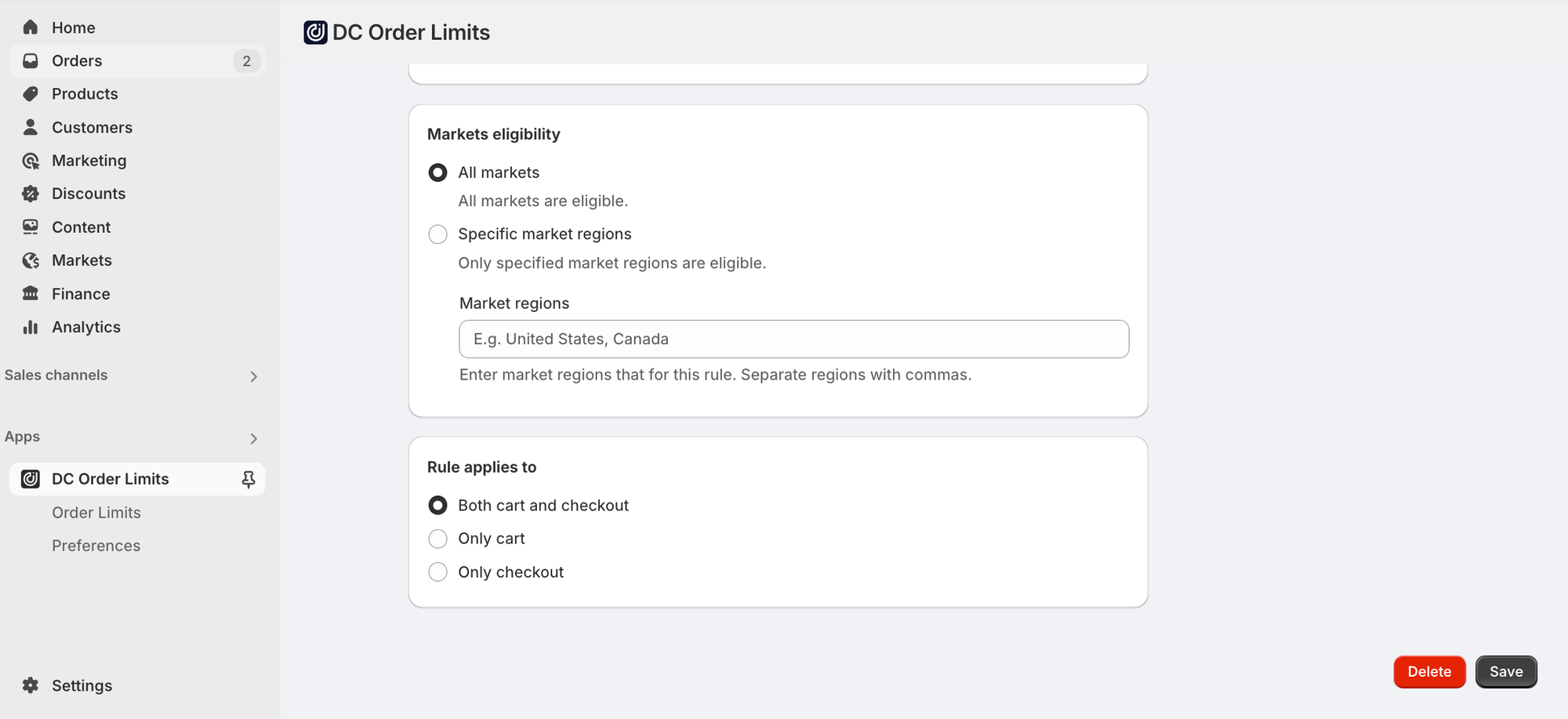
Leveraging Customer Tags
Similarly, you can use customer tags:
- Locate the "Customer eligibility" section
- Enter the exact tag(s) you want to target (e.g., "VIP", "Wholesale"). The system looks for any of the listed tags as it is using an “OR” check on the backend, not “AND”.
Combine these tags with order limits. For instance, a Rule Group conditioned on the "Wholesale" tag could contain a "Min Price" limit of $500.
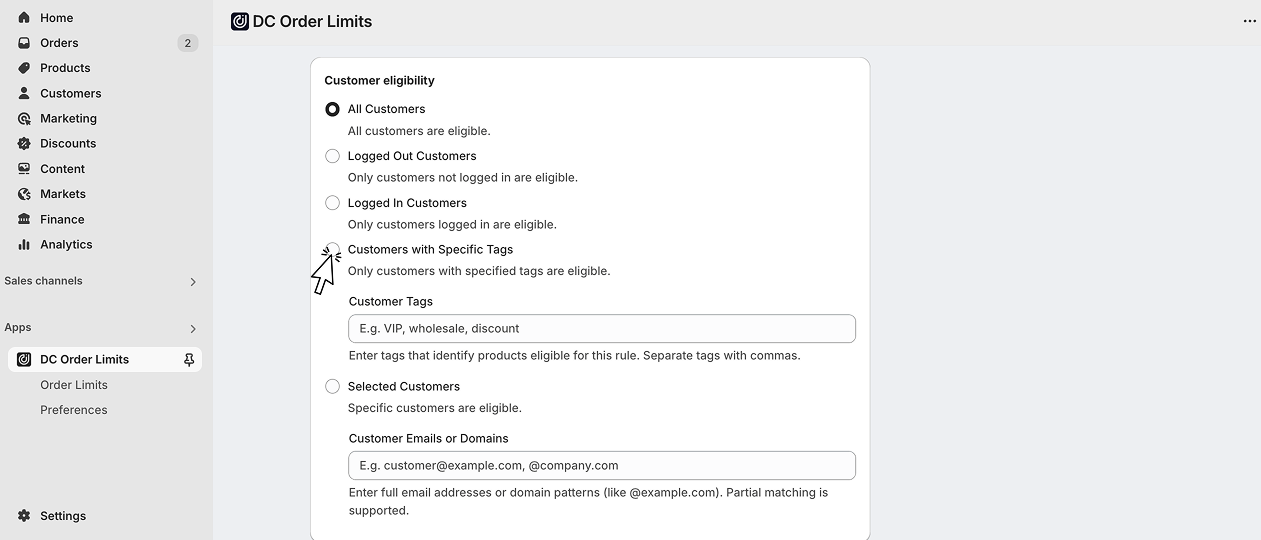
The Power of Exclusion
Don't forget you can also use conditions to exclude groups. Maybe you want a general "Max 2 per order" rule for everyone except those tagged "Wholesale." You'd set the condition on the main rule group to "Customer Tag is not Wholesale."Segmentation turns basic order limits into a powerful tool for managing complex sales strategies, rewarding loyalty, and complying with regional requirements. Next week, we'll wrap up by looking at how to chain multiple rules together for even more sophisticated control. Ready to get targeted? Try DC Cart + Order Limits today.